Last Updated on August 9, 2019
This summer we’ve been busy launching some new and exciting updates to Listenwise Premium. Here are some notable new improvements! As always we love feedback, so feel free to comment or contact us online here.
Text Help Toolbar
We are excited to announce that a Text Help toolbar is now available to help students with comprehension of any written text—a story synopsis, teacher instructions, assignment questions, whatever they see! Students simply highlight any text on the screen and press the play button to hear the words spoken aloud, or they can highlight words and easily access a Spanish translation, or English dictionary definition, or even a picture definition. This makes our website more accessible for students who are learning English, students who have reading difficulties, or students who need support in understanding the content on our website. 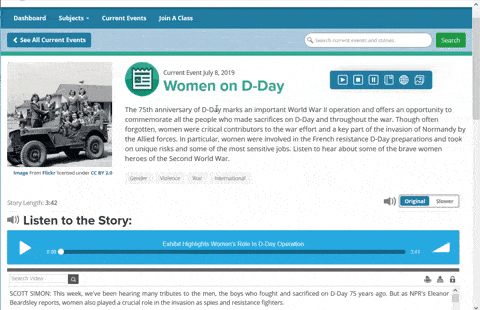
The toolbar is integrated in the student view on upper right side of each page of the Listenwise website that students see, and students can drag and move the toolbar as needed. It will automatically appear for current event assignments, listening links, and when students browse the library of content. Teachers choose whether to include it when creating a written lesson assignment or assigning a quiz. In a quiz, the toolbar is limited to text read aloud, because vocabulary lookup would create a problem with vocabulary quiz questions! Want to see what your students will see with the Text Help bar? Just preview your assignment to see what students will see! You can also easily go back to previously created assignments and add in this option.
New Look for Listenwise Premium Lessons
We’ve updated our lesson pages in Premium so you can navigate and assign each lesson more easily! There was so much great content but not everyone was finding it. The most notable changes are in the top right of the screen. All the assignment, quiz and favorite tools have moved there (no more toolbar) and you can also see the language challenge level, whether the lesson has additional scaffolding.
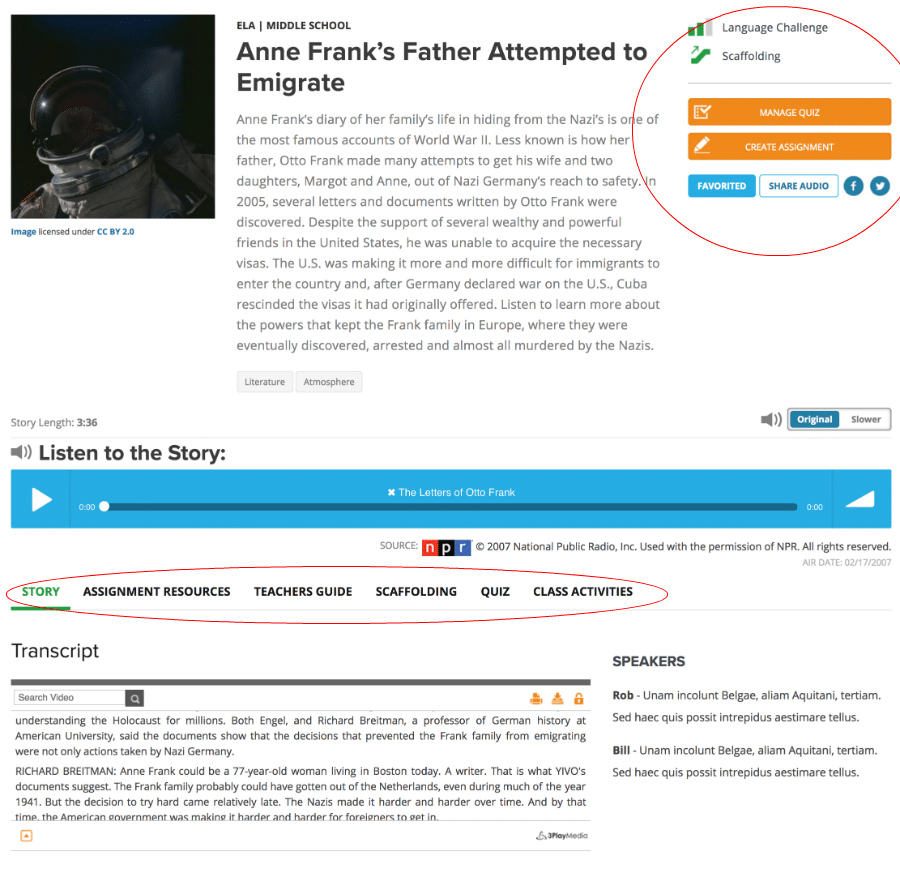
We also renamed a few things to make it clearer. For example, if you would like to share a story directly in your google classroom, click the button called “share audio.” This previously was a blue “listening link” button in the toolbar. We’ve also applied these changes to Current Events where it made sense.
The second big difference is that we now have tabs to organize the different sections of the lesson under the audio player.
- The Story tab is where you will find the interactive transcript.
- The Assignment Resources tab has the information to create an assignment: comprehension questions, vocabulary, discussion questions, graphic organizers along with additional supporting materials to build background.
- The Teacher’s Guide tab provides teaching suggestions and support to use this story with your students. There are curriculum connections, a detailed listening guide, and alignment to your state’s standards.
- In the Scaffolding tab, there are activities specific for English learners and struggling readers for when you want to break down the “text” further and better prepare students for listening., Content includes a close listening guide, suggestions for building background, and tiered vocabulary. This is where you’ll find the Language Objectives and specific instruction and supports for meeting the language objective.
- The Quiz tab has the questions and answers in the quiz, along with a preview of what students will see when they take the quiz.
- The Class Activities tab provides a content lesson plan in more detail and examples of activities that can be used with the story in different student configurations such as whole group, small group, individual, 1:1, etc.
Tagging for Your Favorites and Assignments
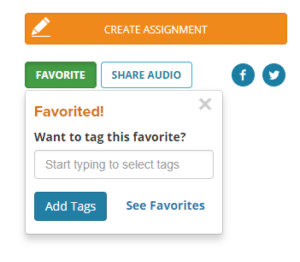 Now we have made it easier for you to organize items in your favorites and your assignments, so you can find them more easily when you need them. When you favorite a lesson directly on the lesson or current event page you have the option of adding a tag immediately.
Now we have made it easier for you to organize items in your favorites and your assignments, so you can find them more easily when you need them. When you favorite a lesson directly on the lesson or current event page you have the option of adding a tag immediately.
Or, in the assignments tab simply click the orange plus (+) button to add or create a tag on a favorite or assignment story. All of the tags you’ve already used will be listed on the right. Click a tag to see all the items with that tag. For example, you might find a couple great stories for when you discuss immigration later in the year. Simply add an Immigration tag to each of them to create a collection you can assign later. Or organize your assignments by semester or unit for easier reuse next year.
Here’s what your Favorites look like when organized with tags.
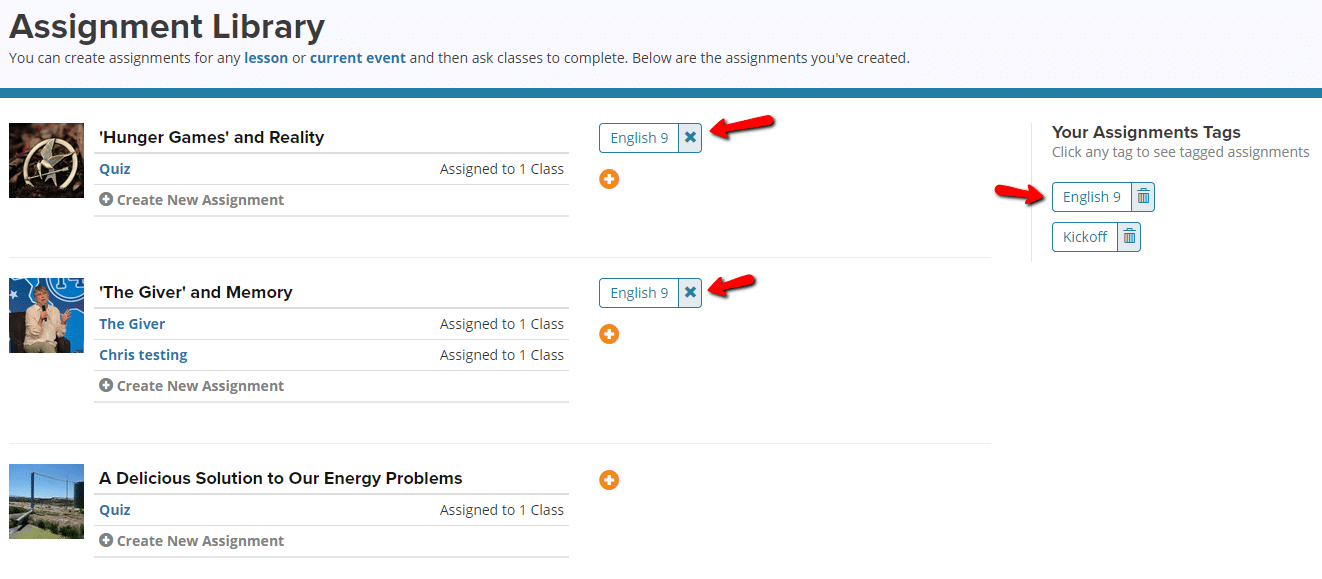
AND don’t forget about our listening quizzes released in January 2017!
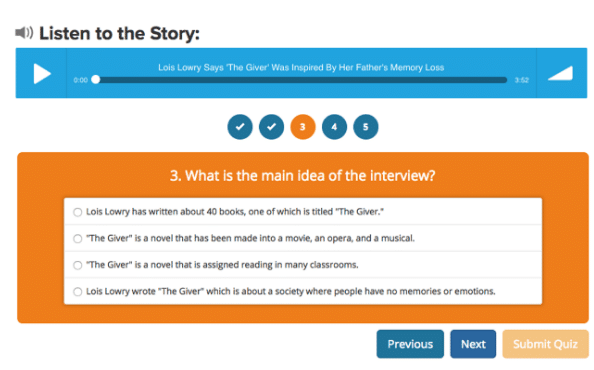 Our listening quizzes are quick and easy to assign and provide you with great data about how well your students are listening. Use them frequently with students to practice their listening skills and get auto-scored performance data immediately by class and by student. Now that components of the Common Core SBAC test listening comprehension, your students may need more practice not just with listening, but with taking listening assessments.
Our listening quizzes are quick and easy to assign and provide you with great data about how well your students are listening. Use them frequently with students to practice their listening skills and get auto-scored performance data immediately by class and by student. Now that components of the Common Core SBAC test listening comprehension, your students may need more practice not just with listening, but with taking listening assessments.
Benton Lewis, 11th grade ELA teacher in Clovis, CA, has used Listenwise with his students and has seen his students’ listening scores rise by 12 percentage points from 2015 to 2016. Lewis states, “I think, just logically speaking, at least part of that is due to Listenwise.”
Want more of a specialized walk through of our cool new additions to Listenwise Premium? Join one of our
30-minute Premium Product Training webinars in the upcoming month for a great overview or a refresher.


[…] First, did you see our updated lesson pages?! We’ve updated our lesson pages in Premium so you can navigate and assign each lesson more easily! Make sure you know what’s all new – brush up by reading our blog announcement. […]