Last Updated on October 18, 2017
By now I hope you’ve heard about our new listening comprehension assessments! If you haven’t checked them out login and see what’s new with Premium! (Don’t have Premium yet? Have your students take our Listening Challenge for free!)
First thing, your dashboard will look different. The left column will now hold all your quiz information; any assigned quizzes and most recent data. The middle column is dedicated to your assignments, what’s upcoming, overdue, etc. The third column will look the same with featured current events.
So, how do you find a quiz and assign one for your class? You can search for lessons with quizzes like you normally do in the search bar. Then you can filter your results to show only the ones with a quiz.
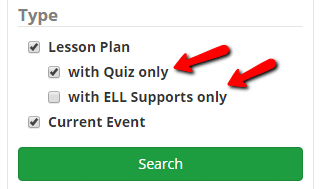
The search result will show a fun new check icon that indicates whether or not a lesson has quiz capabilities based on the new quiz icon.
Right now we have around 100 quizzes available and we will be continuously adding more.
Let’s say you’ve found the lesson you want to use with a quiz, maybe “Brown Girl Dreaming.” You click the same orange “assign” button in the top left corner- the drop down shows that you can choose to assign a quiz or create a written assignment.
After choosing “Assign Quiz”, you can preview the quiz as students will see it. When you assign a quiz you can differentiate to give some students the listening supports of the interactive transcript and slower audio. Simply use the “assign by student” to choose which students get which version. Or assign one version to the full class and just enter a due date. It’s that easy.
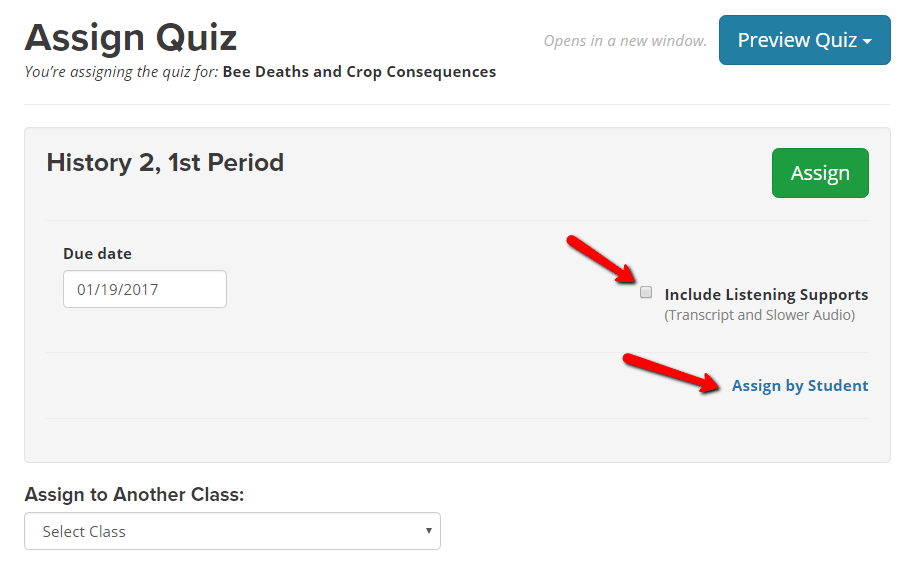
Once you click the green “Assign” button you’re all set!
Your “Assignments” tab now lists BOTH your assignments and quizzes all in one place.
Your “Classes” tab will now show the active quiz and assignment submissions by class, with overall class quiz percentages and access to quiz reporting. We’ll write more about how to access the quiz reporting next – for now, peruse yourself and try assigning quizzes! As always, reach out to us if you need anything at support@listenwise.com.
