Last Updated on March 13, 2020
The Listenwise platform offers teachers the capability to provide students with personalized feedback on their written assignments. Teachers can make comments or ask questions and then ask students to revise their written responses to assignment questions and resubmit them if needed. This functionality provides a good opportunity for formative assessment, allowing teachers to check students’ understanding, which can then inform future instruction.
Unlike Listenwise quizzes, written assignments are not auto-graded because they are customizable and include open-ended questions. The listening comprehension questions often allow for some variance in student responses, and teachers may modify them for different groups of students. Teachers can choose how to review and assess written assignments on the Listenwise platform in accordance with their instructional goals and assessment practices.
Helpful feedback provides specific, constructive information about how well students’ work meets expectations for success and guides them to make changes that will lead to improvement. For example, teachers may want to provide feedback about the accuracy of students’ responses to listening comprehension questions, about the form of those responses, and/or about the depth of the responses. They might ask students to listen to the story again to check a response, to write in complete sentences, or to elaborate on their ideas. For more guidance about providing feedback that supports learning, read “The Secret of Effective Feedback” by Dylan Wiliam and “Seven Keys to Effective Feedback” by Grant Wiggins.
See below for instructions on how to locate and review students’ written assignments on the Listenwise platform.
1. From the Classes tab, scroll to the class you want to review and click See Responses for the desired assignment. You can also navigate to this page from the Assignments tab by clicking the assignment name.
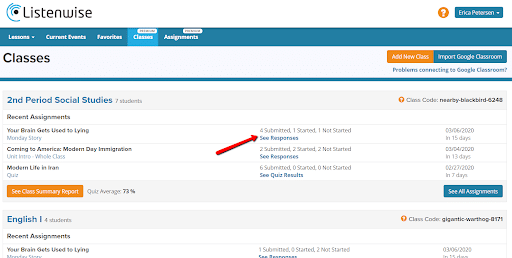
2. On this page, you’ll see your class roster and status of submission for all students (i.e. Not Started, Started, Submitted, Returned).
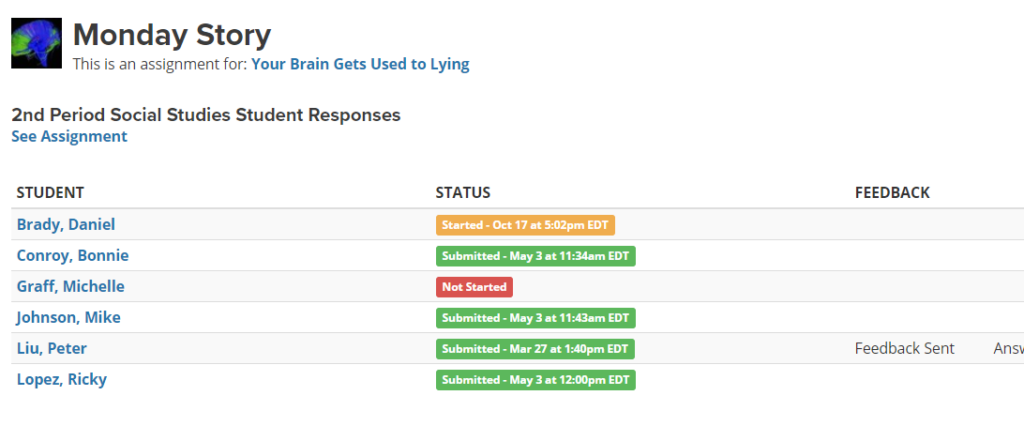
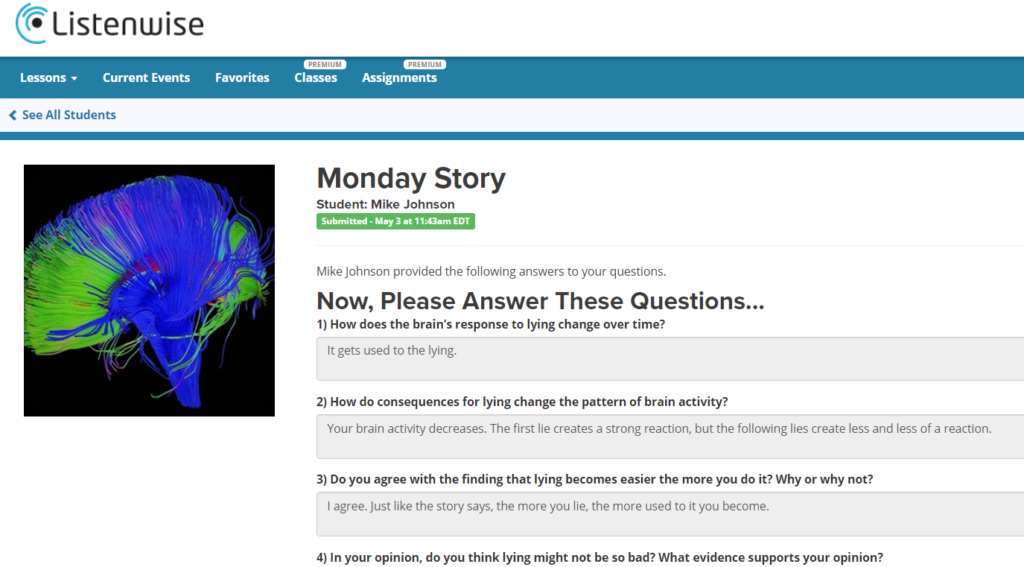
3. Click on a student’s name to see their submitted assignment. Review their assignment, leave your feedback in the box, and click Submit.
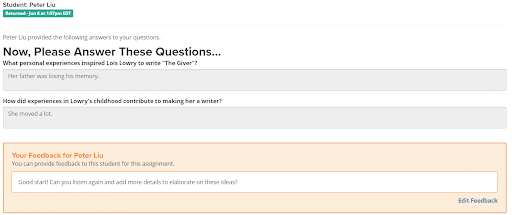
4. Note that students can revise assignments. Simply check the Student needs to revise box before clicking Submit.
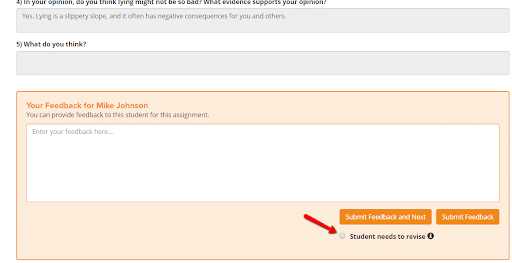

Thank you for these instructions on how to provide feedback. My question was – how are students aware that feedback has been provided? Do they receive an email if their name has been imported from google classroom? Do I have to post a reminded that they should refer back to Listenwise to check for feedback?
Your assignments and resources are very helpful, and I’ve spent time reviewing my students’ work, I just want them to be accountable for the completion of these remote assignments by checking on feedback.
Thank you.
Yes, students receive an email that they have feedback on their Listenwise assignments if they have an email associated with their account (which they will if you imported rosters!).
Our elementary students Google email accounts that are associated with the Google Classroom are not true functioning email accounts. How will students know that their work has been responded to in that case. Will they be notified within the Listenwise site? Or on the Google Classroom in some way?
Students will be able to see teacher feedback on assignment in their Listenwise accounts. They won’t be notified in Google Classroom, so we recommend that you ping them when you leave feedback, especially if you requested revisions.